Snap Bisect
This add-on is especially suited for precise modeling. It allows you to apply the Bisect tool precisely and specify the cutting plane by a couple of anchor points.
- Start by selecting the geometry (in Edit Mode) that should be bisected.
- Press F3, find the Snap Bisect operator and invoke it.
- Click three vertices or edge midpoints (marked in pink).
All the selected edges and faces will be sliced by a cutting plane that exactly passes through the picked points. Exactly as with the Bisect tool itself, the slice is selected.
Instead of the Search menu, you can find the operator in 3D View -> Mesh -> Snap Bisect.
Instead of selecting three points, it is possible to:
- select two points and press Enter for a view-aligned cut
- select two points and press X, Y or Z for an axis-aligned cut
- select one point and press X, Y or Z for a plane-aligned cut
If some parts of the model are hidden, you can still enable them as anchor points by pressing the H key when the Snap Bisect operator is active.
The operator also works well in orthogonal view, where axis-aligned cuts are especially handy.
In specific scenarios, it may be helpful to modify the parameters of the Bisect operator. In the bottom-left panel that opens after the tool has finished, you can input an Offset and choose the Fill, Clear Inner and Clear outer options.
What's New
1.0.5 May 30th, 2025
- Fixed a crash in orthographic view
- Improved performance for meshes with millions of vertices
really good add on, made my cut easier than before. I notice a bug, when your object origin not on the world center, your marker center (purple) is out of 3d space. Thank you...
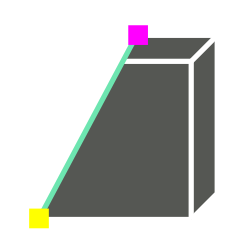
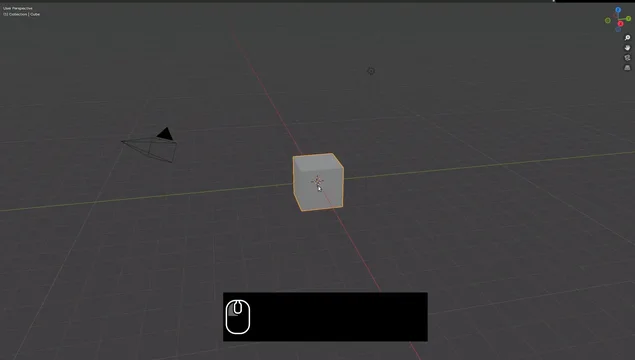
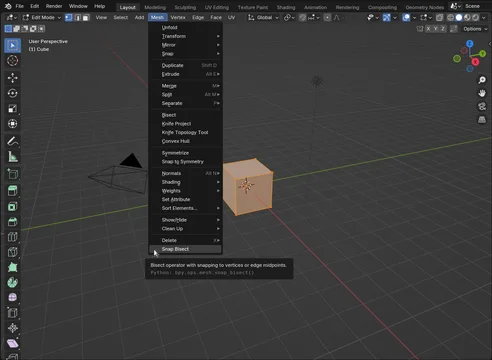
Very nice add-on. But it doesn't seem to work in orthographic view mode? (Blender version 4.43, add-on version 1.04) As soon as you select a point in orthographic view, you get an error, and the pink point remains on the screen and cannot be cleared.