Quick Switch
Documentation
Overview
The addon targets users with limited screen real estate, like laptop or single-monitor users. It reduces UI clutter and allows for quick one-click solution to switch between editor areas, enhancing productivity while keeping a clean workspace.
Key Features
Header Integration: Quick switch buttons are automatically added to right most end of the editor headers for seamless navigation.
Grouped Editor Switching (New!): Users can define groups of editors and switch between them effortlessly.
Reorder Editors: Move editors up or down within a group to customize the switch sequence.
Separator Toggle: Option to enable or disable a visual separator between editor switches and other header operators for better UI clarity.
Position Toggle: Option to toggle position of the switches between Left and right side of header.
Custom Key binding: Set custom key binding combinations to switch editors quickly (Similar to browser tabs) without interfering with Blender's In-built key binds .
Setup and Configuration
Accessing Preferences
- Install the addon through Blender Preferences > Extensions
- Access the addon preferences through Edit > Preferences > Add-ons > QuickSwitch
Creating Editor Groups
- In the preferences panel, locate the "Editor Groups" section
- Click "Add" to create a new group
- Rename the group to something meaningful (e.g., "Modeling", "Texturing", "Animation")
Adding Editors to Groups
- Select a group from the "Editor Groups" list
- In the "Editor Switches" section, click "Add" to add a new editor
- Select the desired editor type from the dropdown menu
- Add multiple editors to create a complete workflow group
- Use the "Up" and "Down" buttons to reorder editors in the group
UI Appearance Settings
- In the "Position and Separator" box:
- Choose "Left" or "Right" for the switch position in editor headers
- Toggle the separator visibility on/off
Keyboard Shortcuts
- In the "Keyboard Shortcuts" box:
- Enable keyboard shortcuts
- Select your preferred modifier key (Alt, Ctrl, Shift, or combinations)
- Select your preferred key to combine with the modifier
- The current shortcut will be displayed below the selection
Using the Addon
Switching Editors with UI Buttons
- Look for the editor switch buttons in the header of any Blender editor
- When in an editor that belongs to a group, all editors from that group will be displayed
- Click on any icon to switch to that editor type
- The current editor is shown as depressed (highlighted)
Using Keyboard Shortcuts
- Place your cursor over an editor area
- Press your configured shortcut (e.g., Alt + Backtick) to cycle to the next editor in the group
- Continue pressing to cycle through all editors in the group
Supported Editor Areas
All Editor areas are now supported from version: 2.1.0
What's New
2.1.0 April 3rd, 2025
Added new heavily requested features providing more fine control in creating switch groups and its positioning up to the users liking. Labelled all UI elements in the On-Hover descriptions of the addon so new users can easily configure their preferences.
New Features:
- Swap Switch Positions – Added a Left/Right toggle to rearrange switches in the header.
- Custom Shortcut Key binds – Assign shortcut keys for faster editor switching.
- Fully Labeled UI Elements – Improved clarity by ensuring all UI elements are properly labeled.
- Enhanced Error Handling :
- Editor Cycling Fixes – Prevents errors when cycling through editors.
- Empty Switch Exception Handling – Ensures the addon doesn't break when no valid switches are available.
- Implemented state persistence - Now the addon preferences are stored globally and independent of the blend file unlike previous versions.
Super useful! Personally I'd love the option to only cycle editors via keyboard shortcut, disabling the buttons. A keeper nonetheless.
Easy and good!
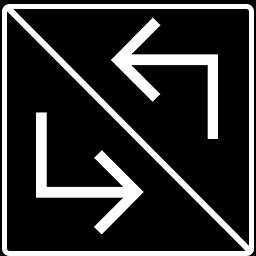
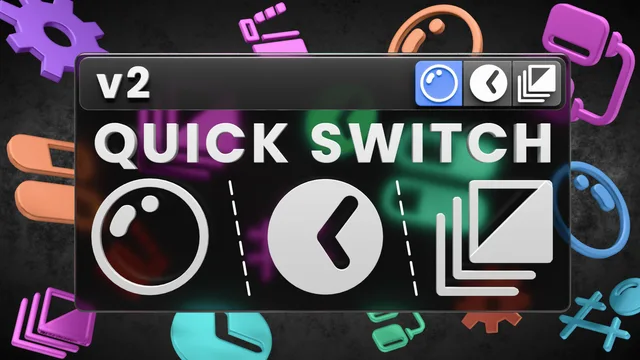
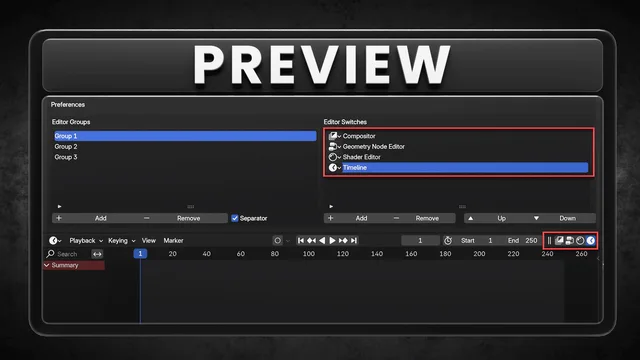
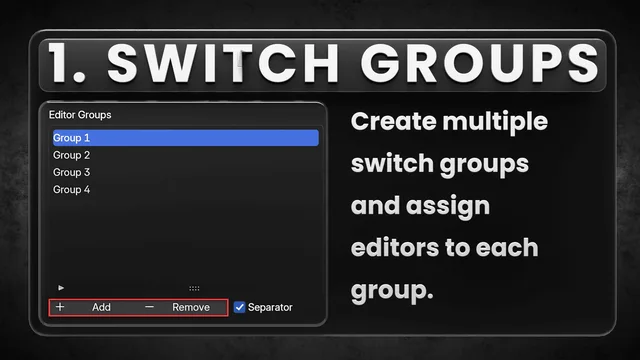
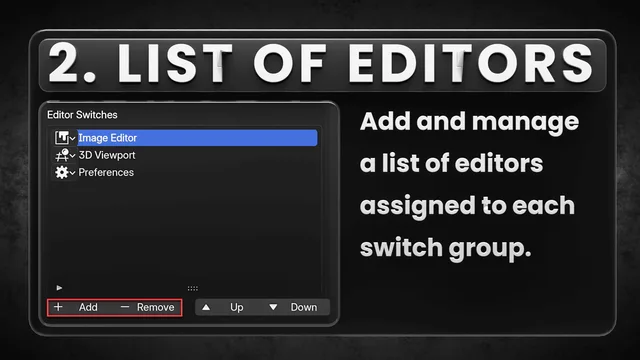
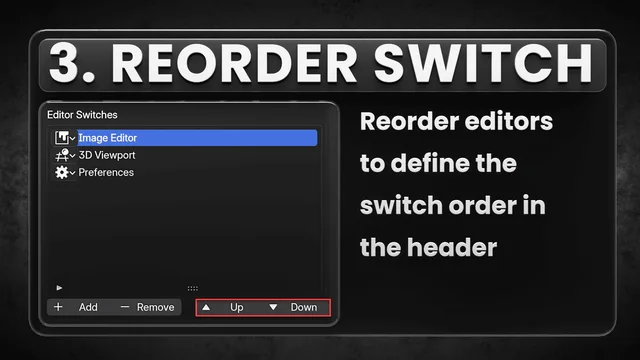
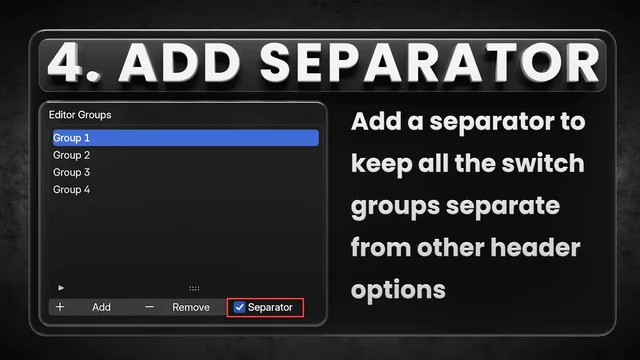
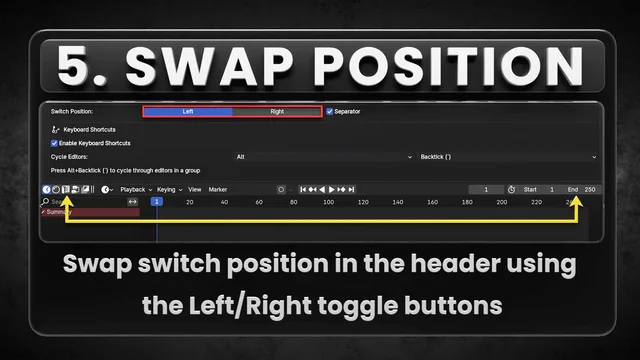
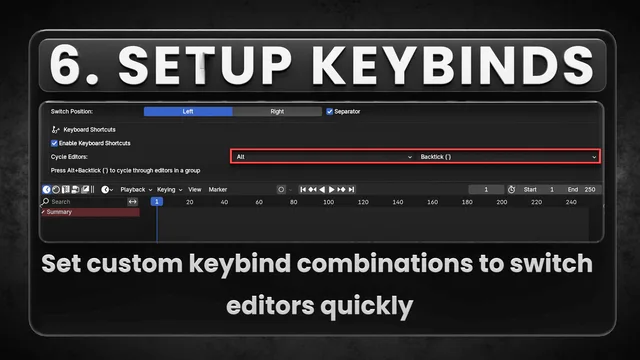
Nice!