PolyZamboni
Turn your low-poly creations into papercraft instructions with this Blender addon.
You no longer need any additional software or good faith in some automatic unfolding algorithm. PolyZamboni provides you with all tools necessary to create high quality paper models!



Usage
With the addon enabled, select any mesh object and navigate to the PolyZamboni panel in the viewport sidebar (toggle with 'N') and click on the Unfold this mesh button. This starts the unfolding process of the selected mesh with no initial cuts.
Not all meshes can be processed by PolyZamboni. The following things prevent this addon from working for your mesh:
- Non-manifold vertices or edges
- Faces that touch at more than one edge
- Faces that can not be triangulated via PolyZambonis custom triangulation angorithm
- Faces that are highly non-planar
You will get a warning whenever one of these fail-cases occur and the option to select all faces that need to be fixed.
Interactive paper model editing
To transform your 3D model into printable mesh pieces that can be glued together to create an awesome paper model, you have to define where the mesh should be cut open and where to place flaps for glueing. You can edit cuts and glue flaps by entering Edit Mode. Here, you have access to plenty of powerful tools:
Separate Materialsadds cuts between all faces that have different materials assigned to them.Auto Unfoldautomatically adds cuts until the entire mesh can be unfolded. The algorithm tries to create loops of connected faces. You can choose whether these loops should wrap around theX,YorZaxis. You can also give a maximum number of connected faces.Remove Auto Cutsremoves all automatically added cuts. In case you are not happy with the results of the previously listed operation.Recompute Flapsplaces glue flaps at all cut edges. The greedy algorithm tries to avoid overlaps of the printed pieces. There is also a toggle next to the button that lets you decide whether flaps should alternate along patch boundaries.Alt+Copens the manual cuts pie menu. Here you can cut, clear or glue all selected edges. Glued edges can not be cut by theAuto Unfoldoperator and have no other purpose. You can also select multiple faces and mark them as one connected region via theDefine Regionoperator. This automatically cuts all edges between selected and non-selected faces.Alt+Xopens the glue flaps pie menu. Here you can add, remove and flip the glue flaps attached to all selected edges.
Intuitive feedback
PolyZamboni renders feedback on top of your models. Dotted lines on top of mesh edges indicate one of the following:
- Red edges: Manually added cuts
- Green edges: Manually glued edges (can't be automatically cut)
- Blue edges: Atomatically added cuts
All connected face regions, separated by cut edges, are visualized via colored patches on top of mesh faces. These regions colored based on their quality:
- Red regions: These regions can not be unfolded onto a piece of paper. If any of these regions exist, no paper model can be created.
- Orange regions: Although all faces can be unfolded, they would overlap on the plane. This makes the resulting instructions fairly unusable in practice.
- Yellow regions: Almost perfect regions. Only the flaps used to glue pieces together overlap on the final print.
- Green regions: These regions can be unfolded without any overlaps. If all regions are green, you are usually good to go!
Glue flaps are also visualized on top of faces at the position they will have in the papercraft version of your mesh. If any flap overlaps with something in the instruction, it will be colored red.
Edit the page layout
Before exporting the instructions for your model, PolyZamboni allows you to edit the final page layout. For this go to the UV or Image-Editor and open the sidebar. After clicking on Create print review and setting some layout options, a preview of all pages and papermodel pieces should appear on your screen. You can then edit the layout by clicking on Edit page layout. Here you can do the following things:
- Select pieces by left-clicking on them.
- Move a selected piece by pressing
g. Behaves similar to Blender's move operator. - Rotate a selected piece by pressing
r. Behaves similar to Blender's rotate operator. - Change the build step number of a selected piece by pressing
f.
Exporting instruction sheets
Once you are satisfied with your edits, you can export the paper model instruction. Go to File->Export->Polyzamboni Export PDF/SVG or just click in the respective buttons in the side panel. PolyZamboni lets you fully customize the instructions appearance. Here is a list of export options:
- Size of the final model. You can either specify a target model height or directly define the model scale.
- Paper size, page margin and distance between mesh pieces.
- Font sizes and colors.
- Edge appearance (width, color, linestyle, and more...)
- Texturing of mesh faces (nothing, solid color or texture image)
Tip: Model size and margins are measured in the units of the current blender scene. I recommend to set the scenes length unit to something like cm, unless you are planning to create huge models. Change this setting at Scene Properties->Units.
And now: Get creative!
I am thrilled to see what you can create with this addon. Share your cool papercraft creations with me and the world!
What's New
1.1.4 May 17th, 2025
New glue flap features
Whats new:
- Added smart glue flap trimming
- Moved the glue flap recomutation operator to the glue flap menu
- You can now manually add and remove individual glue flaps
Bugfixes / Improvements:
- Fixed a bug where removing cut edges at mesh boundaries made glue flap data inconsistent
- Errors while editing a paper model now get passed through and printed to the console
- Edge numbers will not get printed at boundary edges
- Relaxed intersection tests to avoid more false positives

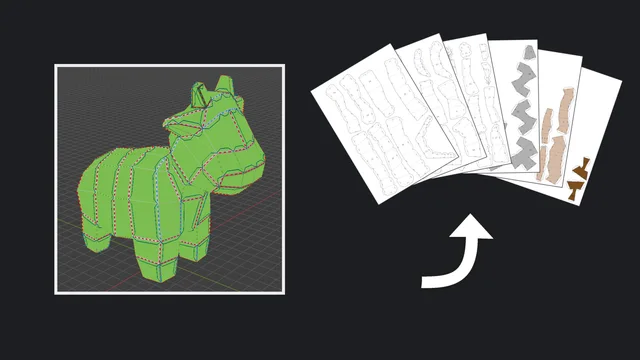
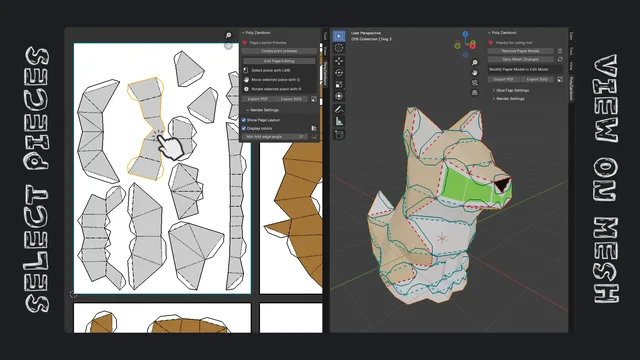
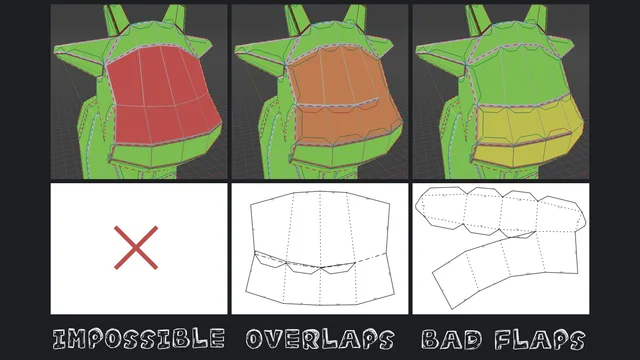
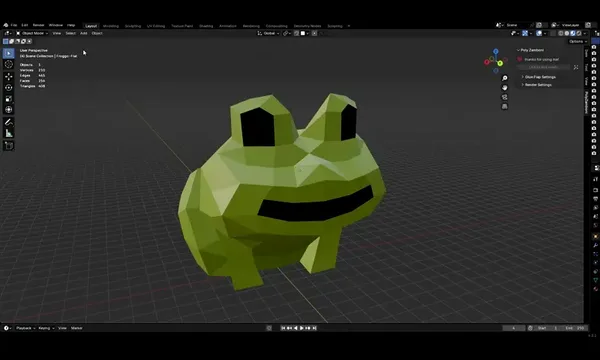
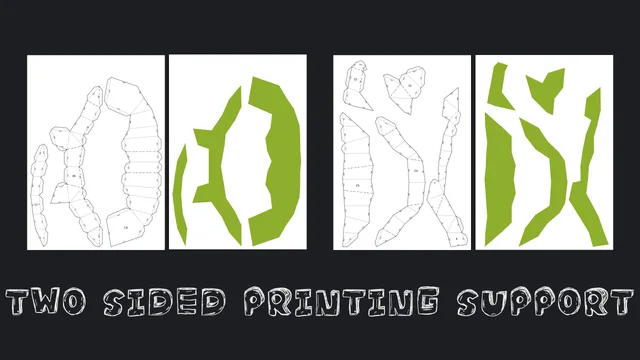
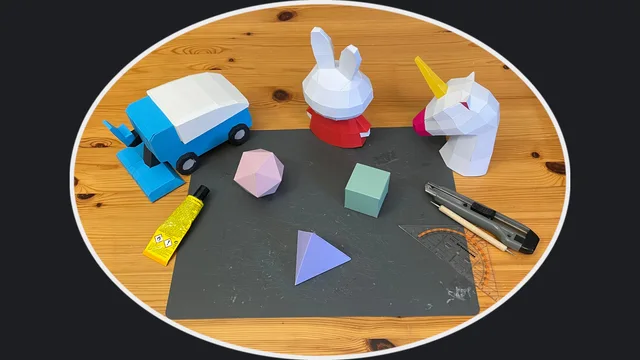


Hello! I've been using Export Paper Model for pepakura blueprints. Your add-on has been filling out a lot of what I wished was available to me while working with the latter. I do however find it difficult to navigate the Zamboni interface, and would prefer seeing the Edges while defining regions, which has also been a problem when I can't (or don't know how to) hotkey the command. Your work looks very promising for low-poly and small projs, but after working with it, there's room to fill to cater larger meshes such as one I'm working on.
One key difference from Export Paper Model was the lack of notice about 'twisted polygons': faces that would curve if it were on paper. I haven't ever printed my works yet but that might be a concern, yes?
Everything aside, your work is great! High hopes for this passion project of yours