Hot Node
Save nodes, then add nodes like adding node, without library.
Features
- Save any nodes and their attributes, then add nodes just like adding a single node, fast and cross-file.
- Load image by automatically seraching and set their color-space & alpha mode.
- Store / share nodes packs light-weightly without a big .blend file as it's library (usually smaller than 1 MiB).
Language 多语言
English, 简体中文.
Usage
Tutorial Video in English - At this site, a bit old but still useful.
Tutorial Video in Chinese 中文教程
Presets
Presets are nodes templetes that can be stored, modified, got.
Manage & Get Nodes in Presets
You can manage & apply presets across .blend files:
- Create
- Click
Plusicon button on the right of the preset select window. Current selected nodes will be saved to the new preset. - Or select the nodes and right click then type new preset's name in
Fast Create Preset Name.
- Click
- Set - select the nodes, click
Set, these selected nodes will be saved to the current selected preset. - Delete - select the preset and click the
Minusicon button on the right of the preset select window. - Reorder - use the
Up/Downicon button next to the preset select window. - Get - selected preset to the current editing node tree by pressing
Getor inShift + A>Nodes.
Textures in Preset
Hot Node supports automatically opening, settings image file for node containing image, and supports the modes below:
Auto- Try to open image with modeSimilar>Fixed Path>Stay Emptyin order.Similar Name- Find the best matched image according to the name similarity algorithm in user set folder.Name Key- Find the best matched image according to user defined keys in user set folder.Fixed Path- Open the same image with the original path.Stay Empty- Don't open image.
Settings of texutre loading:
Tolerance- The tolerance of the image name comparation when the texture's mode isSimilar Name, higher means that more dissimilar images can pass the comparation and be loaded rather than using fixed path & stay empty. Default 0.50 as a moderate tolerance.Folder- The directory path to try find images when inAuto/Similar/Keysmode.
To modify texture preset:
- Ensure your last saved preset contains the image node you want to edit.
- Select the image node, then in
Textures>Set, select aModefor this image. - If the mode is
Name Key, you will need to enter key(s) for the image. You can have mutiple keys splited by/, e.g.upper_body / base_color / .png. - Click
Set Texturebutton, and this image node will follow the new setting next time you apply the preset.
Packs
Packs are folders storing presets.
Manage Packs
- Create - click the
Plusicon button next to the pack slot. - Select - click the
Collecetionicon button on the left of the pack slot, choose one in the pop-up menu. - Rename - just modify the pack name showed in the pack slot.
- Delete - click the
Trashicon button, the current selected pack will be deleted.
Share Packs
Packs can be imported / exported as zip files. In Pack Import Export panel:
- Import - Click
Importbutton to import pack(s). The waiting-for-import pack should be in .zip format. - Recover - Click
Recoverbutton to recover auto-saved packs from system's temp folder. - Export - Click
Exportbutton to export the current selected pack as a zip file. - Export All - Click
Export Allbutton to export the all packs as zip files, useful for backup.
Extras
Tips & Report
For more tips of using Hot Node and bug reporting: Github - Hot Node
What's New
0.7.10 April 2nd, 2025
Fixed
- Preset lacking data crashes Hot Node. Now it won't and the preset with data issues will be reported.
color_tag,descriptionof NodeGroup can't be recorded.- Node
For Each Elementraises exceptions.
This plugin is great, I really like it, thank you very much to the author, you have worked hard!
很有帮助,感谢开源~

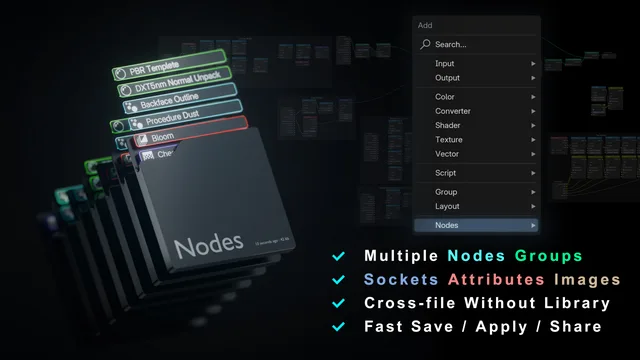
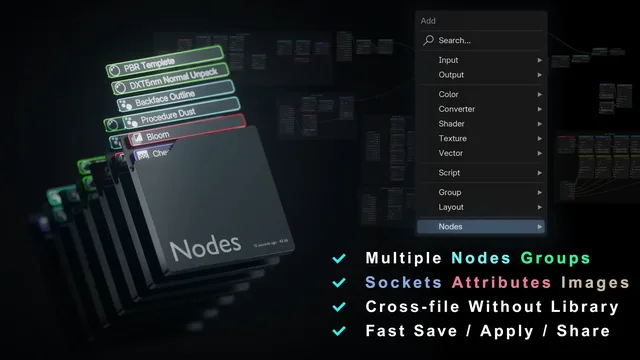
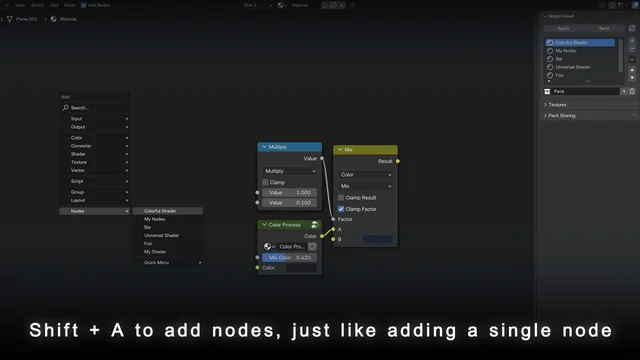
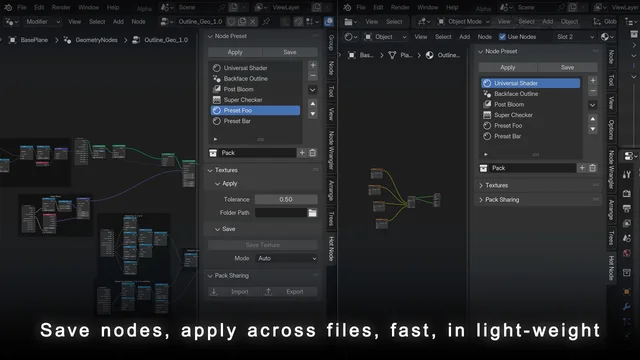
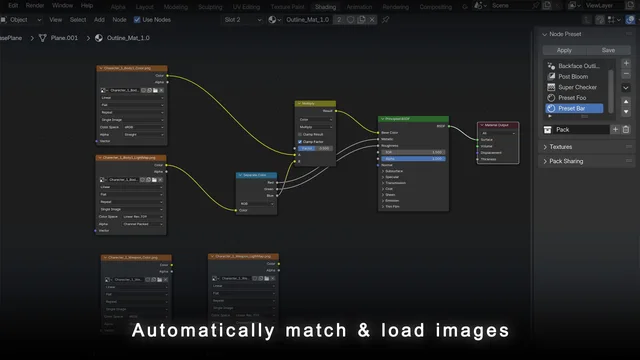
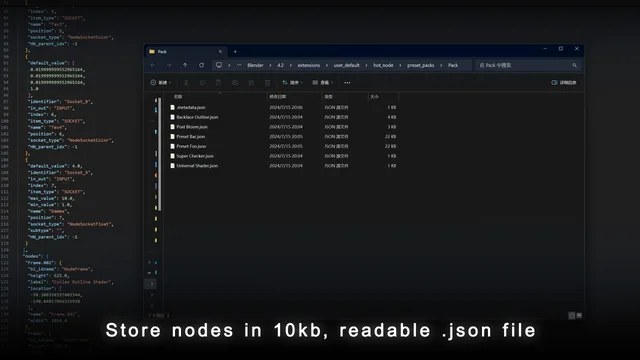
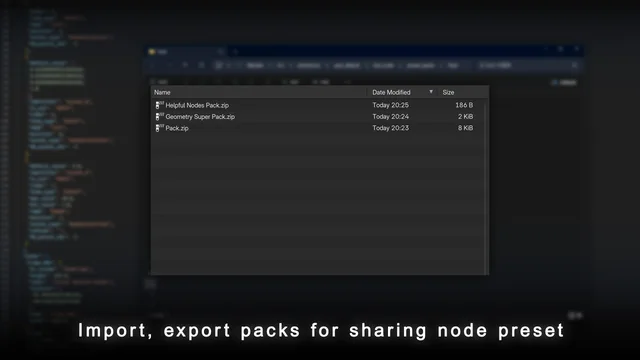
Extremely useful. should be built into blender, if you like the Houdini HDA workflow of going file to file and your nodes changes being saved across them, this is the move