Custom Templates
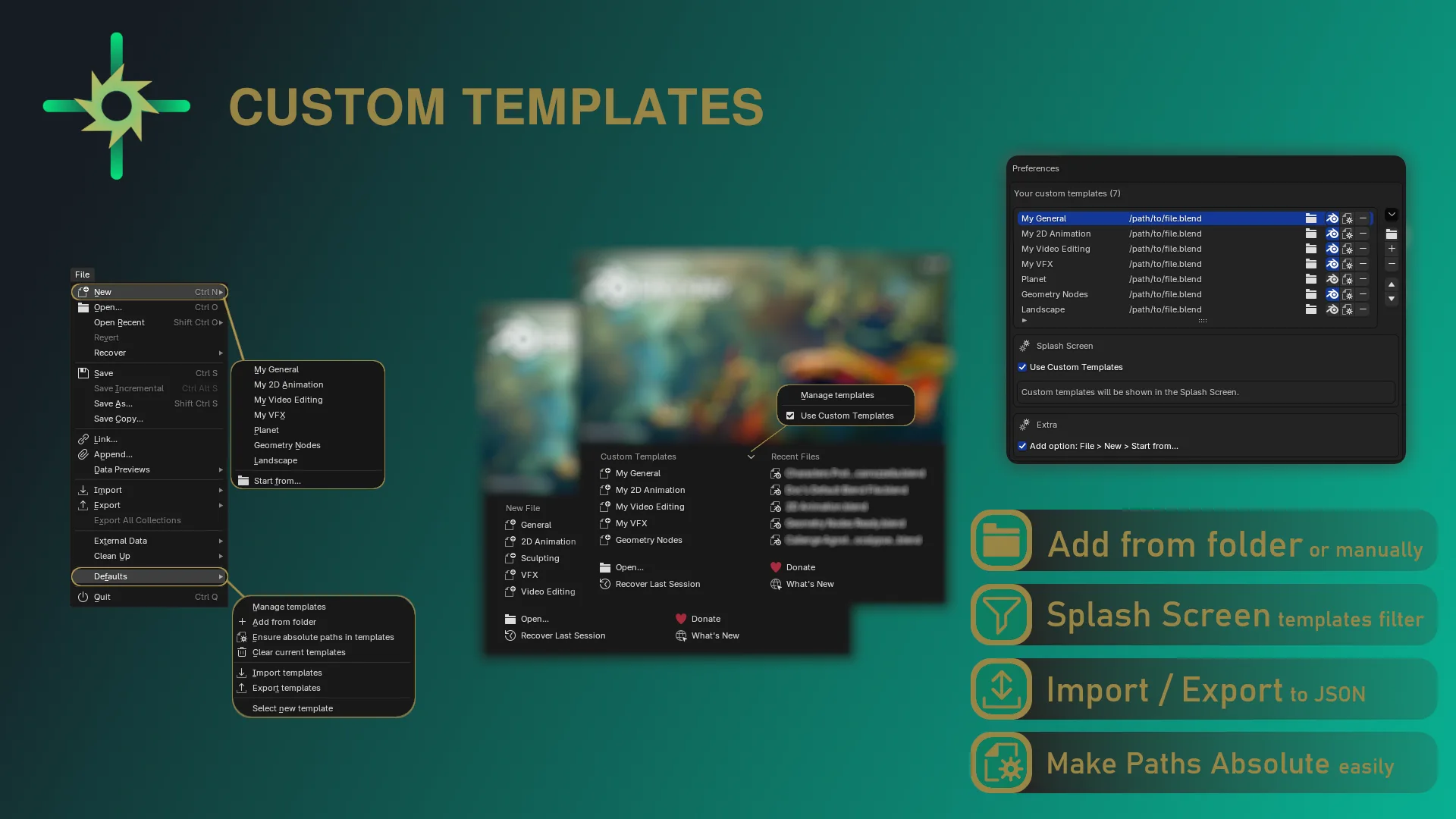
The Freedom to Template
Blender allows you to save you own .blend file to use on startup.
This is great, but wouldn't it be nice to be able to create your own templates?
Custom Templates allows you to use your own .blend files as template options for new projects.
Your templates will be added in the
File > Newmenu and in the Splash Screen (according to preferences).
You can follow this steps to get started.
Instead of being limited to the usual options Blender offers to start a new project (General, 2D Animation, Sculpting, VFX, Video Editing), you will be able to configure your own list of .blend files.
Create your own templates or find the ones that best suit your needs online.
Customize workspaces, preset your usual materials, define additional windows or anything else you would like to have from the beginning.
The only limit is your immagination!
Features
| Description | Minimum Version |
|---|---|
Show your templates in File > New menu and in the Splash Screen |
- |
| Support 5+ templates in the Splash Screen | 1.5.0 |
File > New > Start from... (activate from preferences) |
1.5.0 |
| Filter Splash Screen templates | 1.6.0 |
| Import/Export templates from/to JSON file | - |
| Add, remove, update, reorder your templates from add-on preferences | - |
Add templates from folder (lookup .blend files in folder) |
- |
| Select new template | - |
| Use current file as template | - |
| Clear current templates | - |
| Add a workspace from one of your templates | 1.4.0 |
| Process your templates to ensure absolute paths for resources | 1.6.0 |
For more details checkout the project's Wiki.
Legacy Support
For previous Blender versions, you can install the legacy version.
Tested on all LTS versions from 2.83 to 3.6 (remember to use compatible templates).
Good to know
External resources in templates:
Be aware that, by default, blender uses relative paths for external resources. Relative paths will not work when opening it as a template.
This is due to the fact that templates initially has no path at all.To overcome this, you can either manually update your templates to only have absolute paths (i.e. using
File > External Data > Make Paths Absoluteon them), as well as leave that job to Custom Templates.From version 1.6.0, you can easily batch-process your templates to ensure absolute paths for external resources, in one-click.
Make your new projects easier from the start
What's New
1.6.0 November 10th, 2024
New Features
- Select the templates you want in the Splash Screen
From the add-on preferences, you can toggle Splash Screen visibility, for each template.
Do you have 50 templates but you only want some of them in the Splash? Now you can.
This information will be imported/exported.
- New operators to process your template(s) file(s) to ensure all external resources have absolute paths (with optional backup)
This will open the files in background, check if any relative path is present, and, if so, execute Blender's operatorFile > External Data > Make Paths Absoluteand save the file.
Optionally, you can backup the file before updating it (done only when needed).
This is available directly from template row (for single template), or for all, from the templates menu, or fromFile > Defaults > Ensure absolute paths in templates
- Re-Designed templates list in preferences!
Update name and path, toggle splash screen, ensure absolute paths, remove template, directly from the template row.
Custom Templates has a new look!
Don't be influenced by the low rating. I tested the Add-on, and it is extremely functional. You create a folder on your hard drive or anywhere else you prefer and place all the .blend files to be used as templates there. Then, just go to the Add-on settings and add that folder. It's very easy and fast.
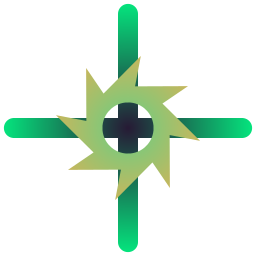
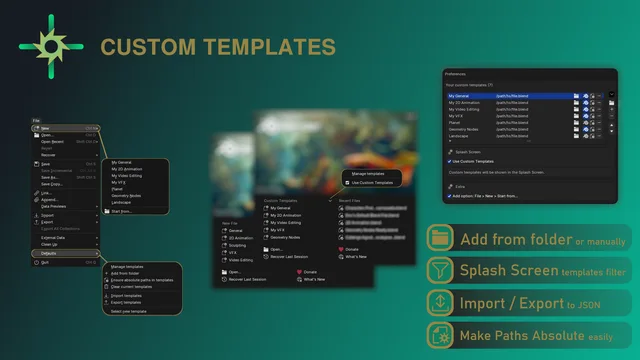
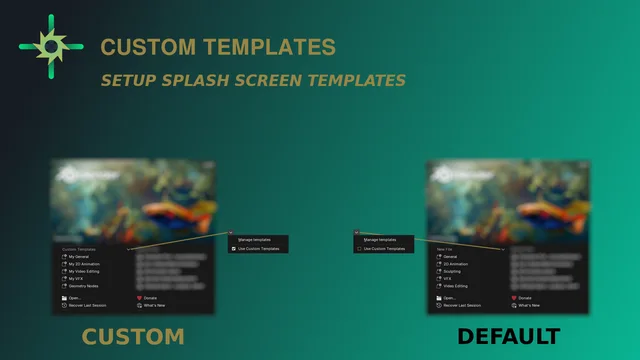
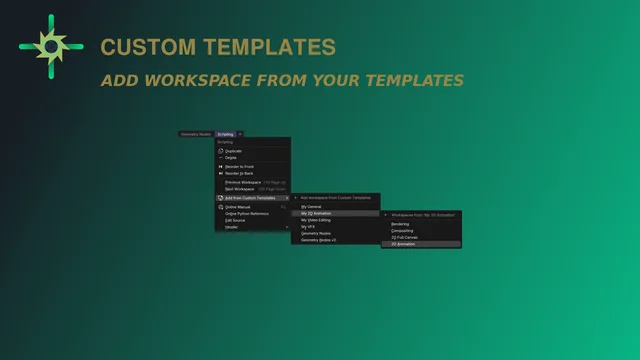
Works perfectly! A huge time-saver when you're doing a project with a lot of shots.