Apply modifier with shape keys
Apply Modifiers to Mesh with Shape Keys
This is a Blender add-on that applies any modifiers to a mesh that has shape keys. It will apply any of the modifiers you select, restore all the settings, drivers, and any animation data on the shapes.
This add-on can help if you run into the error "Modifier cannot be applied to a mesh with shape keys"
Usage
The add-on will only be available for Mesh objects in Object Mode.
It can be found in the Shape Key Context Menu or by using the search function.
Shape Key Context Menu
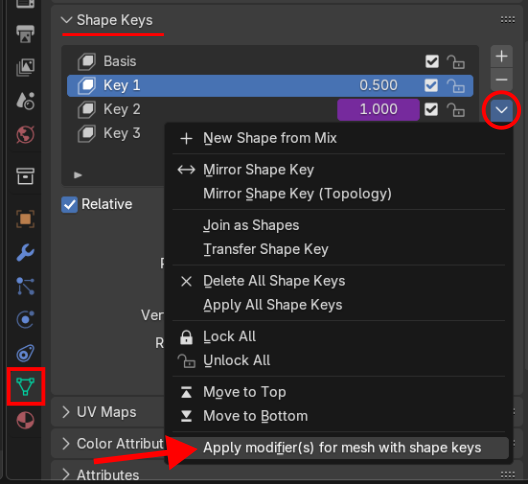
F3 Search
You can also search for it in the 3D Viewport by pressing F3 and typing "Apply Modifiers with Shape Keys".
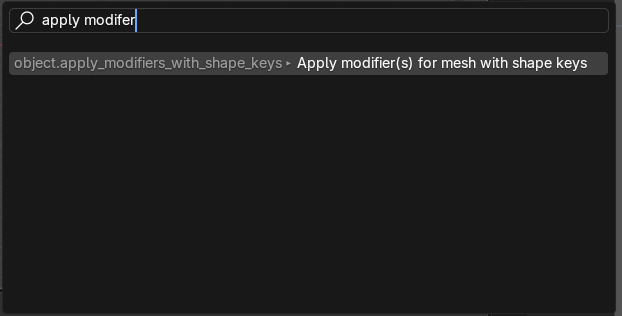
After activating the tool you will see a popup dialog box.
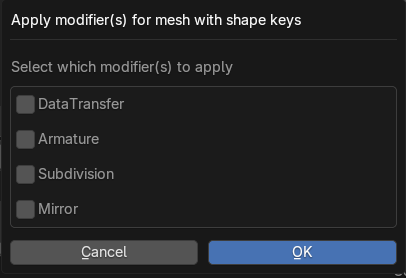
Checkboxes
Chose which modifiers to apply and click OK
How it Functions
Duplicate Mesh:
- The add-on creates a duplicate of the original mesh, removes all the shape keys, and applies the selected modifier(s).
Loop through Shape Keys:
- For each shape key, it creates another duplicate of the mesh.
- It evaluates the mesh with just that single shape key active with the selected modifier(s) enabled.
- It then merges this new mesh back into the original as a shape key. (it also avoids using the apply modifier operator)
- Restore Shape Keys:
- After processing all the shape keys, the add-on restores the original shape key values, animation data, and drivers (if applicable) on the original mesh.
This process is done one shape key at a time to reduce the memory load on your machine, which is important if you're working with a high-density mesh and a lot of shape keys.
Troubleshooting
Theoretically, if you can apply the modifiers to the base shape and all your shape keys and the resulting meshes have the same number of vertices, the add-on will work with any modifier.
However, as you may know, several Blender modifiers can change the number of vertices on the base mesh (e.g., Subdivision Surface, Mirror modifier with Bisect or Merge enabled, Geometry Nodes, etc.). This can cause problems because Blender can only join meshes with shape keys if they have the same number of vertices.
What to Do If the Add-on Doesn't Work as Expected
If your attempt to apply the modifiers is incomplete or results in an error, undo the operation and consider the following tips.
Try a Different Order of Modifiers:
Certain modifiers can cause problems when applied in a specific order. For example:
- Subdivision followed by Mirror (with Bisect) could fail, especially if any shape keys move vertices away from the mid-line.
- Try applying the modifiers in the opposite order to see if that resolves the issue.
Apply Modifiers One at a Time:
Instead of applying multiple modifiers at once, try applying them individually. This can help pinpoint which modifier is causing the issue. For example, if a combination of Subdivision and Mirror fails, applying them one at a time might help identify which one is the problem.
Remove a Troublesome Shape Key:
Is there a specific shape key that causes the operation to fail?
If you can identify it, try removing that particular shape key. Once the problematic shape is removed, the others may succeed. You can always rebuild the troublesome shape afterwards.
Geometry Nodes:
The add-on is designed to work with mesh objects. If you're using a Geometry Nodes setup, make sure that the output is a mesh object (not instances, for example). You may need to "realize" the instances so the output is truly a mesh object.
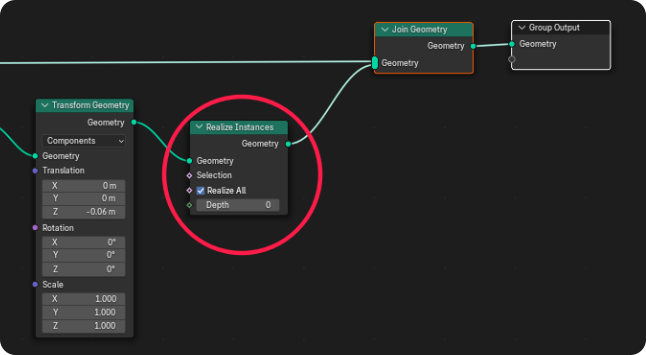
What's New
1.0.2 March 18th, 2025
Code Optimised. Includes support for action slots in Blender 4.4
Does exactly what it says, thanks for this feature 👍👍👍
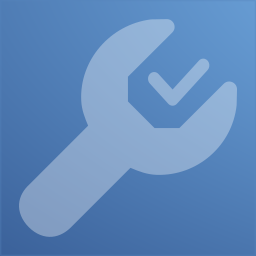
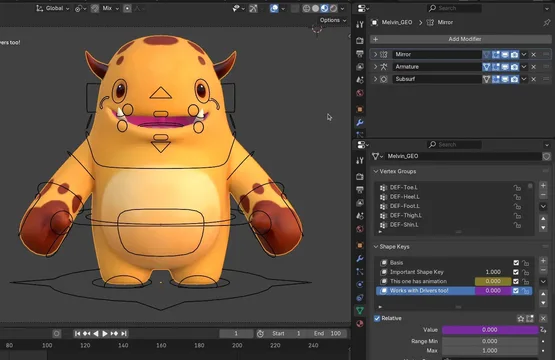
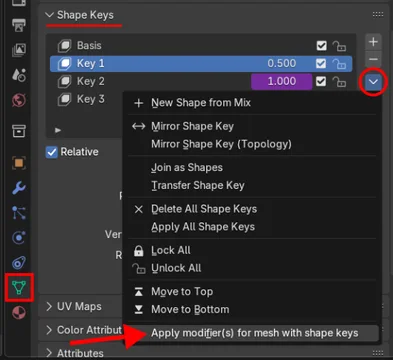
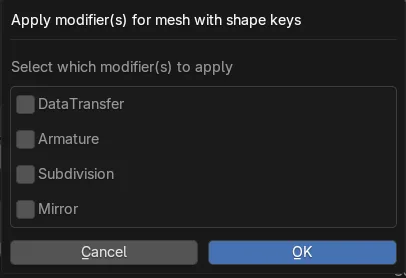
Just tried it, you're a life saver man thanks you so much !