AmbientCG Material Importer
Once the extensions has been installed and enabled, there should be a new side tab in the shader editor
Fill in the material name and the resolution. By default, it fills in Rock035, but you can chose any other material id. The material id is basically the displayed material name without space, as it appears in the URL.
Click on Fetch and Create Material. Wait for the material to be fetched - depending on the resolution and your connection, it should take anywhere from 5s to 1mn. You'll then be able to select the material from the dropdown. It sets up color, metalness, roughness, normal map, displacement, and a mapping node.
Note that downloads are cached to <home>/.cache/ambientcg (for example, on windows, if your username is nino, downloads are cached in C:\Users\nino\.cache\ambientcg, and on unix, /home/nino/.cache/ambientcg), so if you already downloaded the texture, even in another blender file, it should skip the download this time! This folder location can be edited in the addon preferences.
Made with <3 by Nino Filiu
What's New
1.4.0 February 10th, 2025
Enable cache folder parametrization
Thanks for adding the cache customization. Using this addon regularly now.
Very useful addon. Is there a way to change the default directory where the assets are downloaded in the code? maybe that could be a nice addition in the preferences.
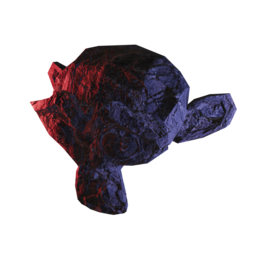
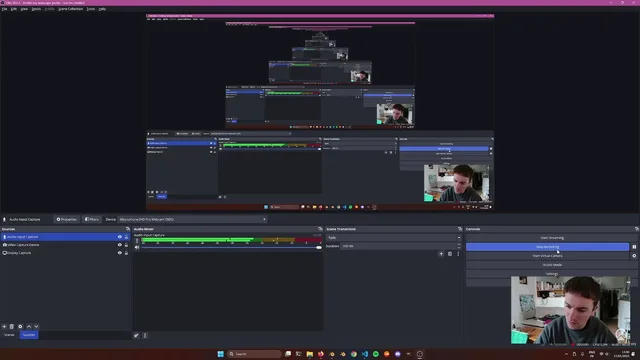
İşleri büyük ölçüde hızlandıran harika bir eklenti,emekleriniz için teşekkürler.