GP Tool Wheel
Are you using Grease Pencil and find yourself switching a lot between modes and tools? Then GP Tool Wheel can speed up your workflow: it combines mode and tool selection in one delicious wheel.
How to use the wheel – press F8
By default you can invoke the tool wheel with the shortcut F8. You can change this shortcut easily by customizing your wheel.
The wheel appears when there is an active Grease Pencil object and the cursor is somewhere in the 3D viewport. Grease Pencil version 3 (in Blender 4.3 and higher) is supported.
Selecting a tool needs no explanation: click on an icon and you are good to go.
Customize your wheel
You can customize your wheel in the add-on preferences.
Go to Edit > Preferences... > Extensions and look for GP Tool Wheel. Click on the arrow on the left.
Here you can compose your ideal, tailor made wheel. Perhaps you want to change it in a kind of 'Quick favorites' menu, with only the modes and tools you often use. Or assign Tab as shortcut, replacing the default pie menu.
In the preferences, you can define:
- The keyboard shortcut to invoke the wheel.
- The order of the modes.
- The tools that appear in the wheel.
You can save and load your wheel preferences for distribution to other devices or Blender installs.
Link brush assets (new in Blender 4.3)
Blender 4.3 ships with the new Brush Asset Shelf, with default brushes and the option to define custom brushes yourself. For Grease Pencil, the Brush Shelf is active in Draw and Sculpt Mode. By default, GP Tool Wheel uses the Essential brush assets that ship with Blender.
But you can assign a custom brush to a tool in the wheel. Right-click on the brush and choose Set as Tool in GP Tool Wheel...
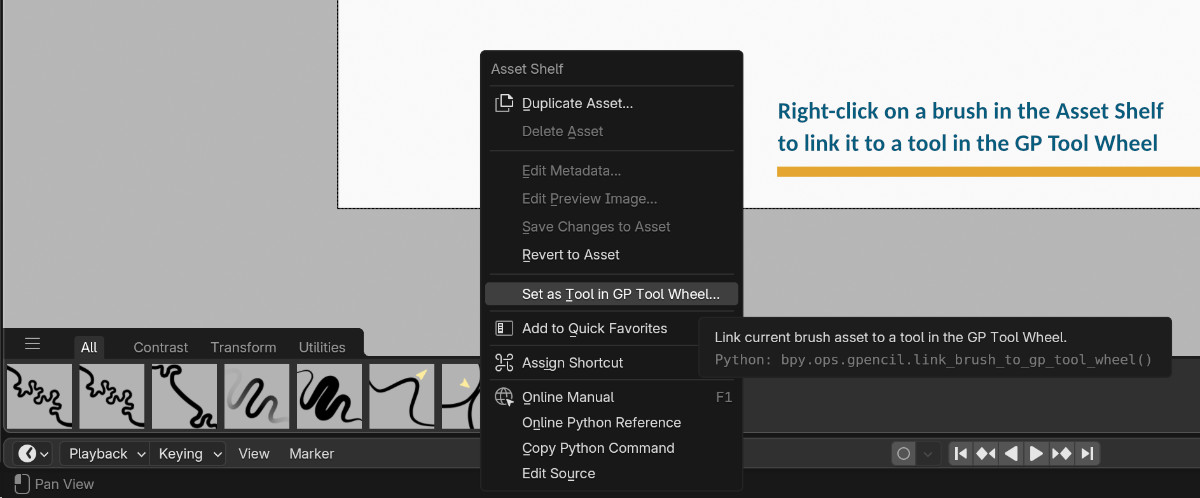
In the dialog that follows, select the tool in the GP Tool Wheel and click OK.
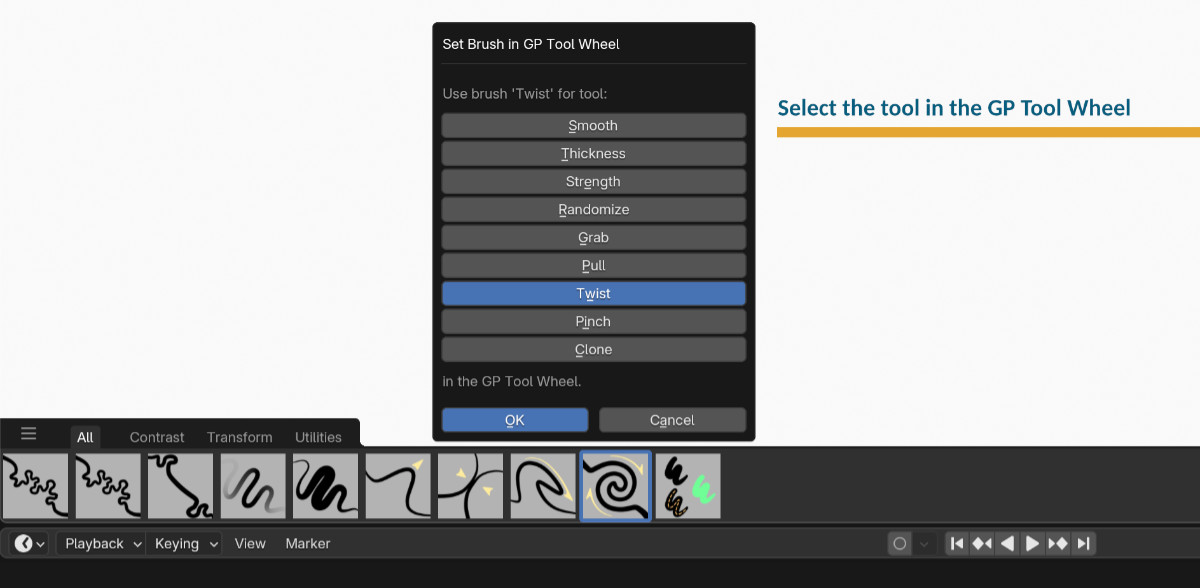
Now this brush will be activated when you click on it in the wheel.
Further documentation
At Github, you can find further explanation of how to customize your wheel.
What's New
1.0.11 June 10th, 2025
- Small compatibility update for Blender 5.0,
gpencil_paint.brush.gpencil_toolproperty was removed
It's not working in Blender 4.3.2
Absolutely loved it, except it had a bug that forced me to disable it. Every time I would activate the tool it would change my pen's radius size. Fixing the radius costed me more time than the tool saved. I'll turn it back on as soon as it's fixed.
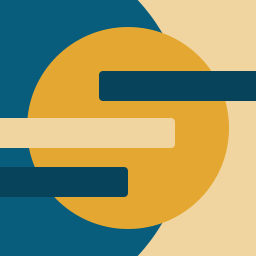
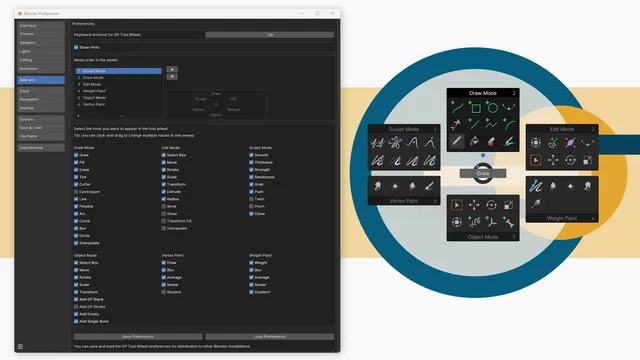
Really a great help ❤️ That makes the work workflow much easier! I totally recommend it for production. A must have👍