Circular Stacker
Distribute selected objects in a circular (donut) pattern.
Circular Stacker Addon Usage Guide
The Circular Stacker addon for Blender allows you to distribute selected objects in a circular (donut) pattern. This guide will walk you through how to use the addon after installation.
Accessing the Addon
- In the 3D Viewport, select the objects you want to arrange.
- Go to
Object>Transform>Distribute Objects in Circular Stack.
Addon Settings
Basic Settings
- Radius: Set the radius of the circular arrangement.
- Height Increment: Determine the vertical space between stacked circles.
- Rotation Angle: Rotate the entire arrangement (in degrees).
- Face Center: Toggle to make objects face the center of the circle.
- Z-Axis Rotation: Add additional rotation around the Z-axis for each object.
- Z Offset Per Object: Set a vertical offset for each object in the arrangement.
Advanced Settings
- Sort Objects (By Name): Enable to sort the selected objects by name before arranging.
- Skip Mode: Choose between two modes for object placement:
- By Count: Distribute objects evenly based on a skip count.
- Use Skip pattern List: Use a custom pattern of 1's and 0's for object placement.
Skip Mode: By Count
If you choose "By Count":
- Skip Count: Set the number of spaces to skip between each placed object.
Skip Mode: Use Skip pattern List
If you choose "Use Skip pattern List":
- Skip List: Enter a pattern of 1's and 0's (e.g., "101011").
- 1 represents a placed object
- 0 represents a skipped position
Usage Examples
Basic Circle
To create a simple circular arrangement:
- Select your objects in the 3D Viewport.
- Go to
Object>Transform>Distribute Objects in Circular Stack. - Set the desired radius (e.g., 5 meters).
- Leave other settings at their defaults.
- Click "OK" or "Execute".
Stacked Circles with Rotation
To create multiple stacked circles with objects facing the center:
- Select your objects.
- Access the Circular Stacker addon.
- Set the following:
- Radius: 3 meters
- Height Increment: 2 meters
- Face Center: Enabled
- Z-Axis Rotation: 45 degrees
- Click "OK" or "Execute".
Using Skip Patterns
To create a custom arrangement using a skip pattern:
- Select your objects.
- Access the Circular Stacker addon.
- Set Skip Mode to "Use Skip pattern List".
- In the Skip List field, enter a pattern like "10101".
- Adjust other settings as needed.
- Click "OK" or "Execute".
Tips
- The addon will create as many circles as needed to accommodate all selected objects.
- Experiment with different Skip List patterns to create unique arrangements.
- Use the Z Offset Per Object to create spiral-like patterns.
- The Sort Objects option can be useful for creating predictable arrangements based on object names.
Remember, you can always undo the operation if you're not satisfied with the result.
What's New
1.0.0 October 2nd, 2024
Release Notes - Version 1.0.0
We're excited to introduce the first release of the Circular Stacker addon for Blender!
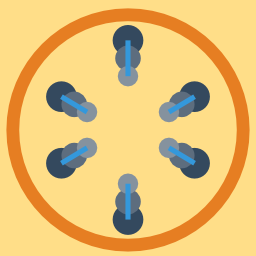
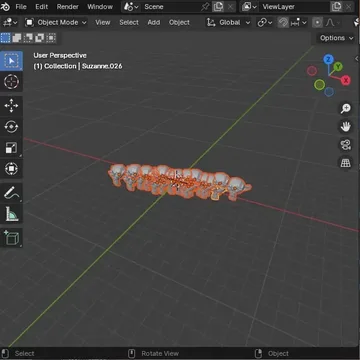
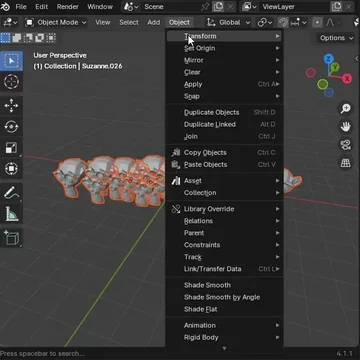
Bro Awesome addon, would you add the sort menu, and also add sort option by mesh bounding box