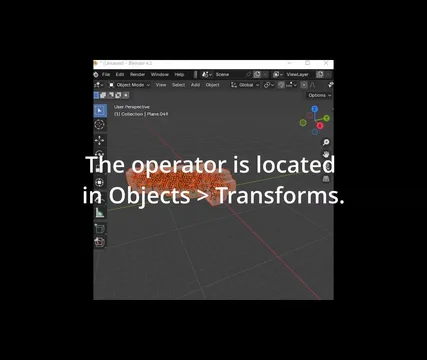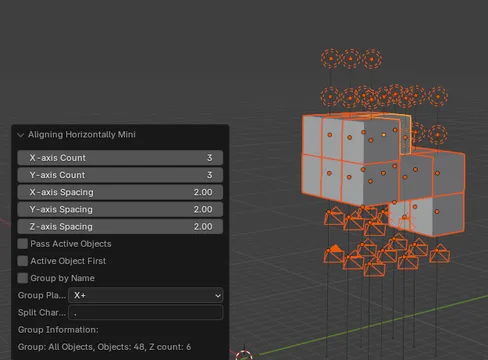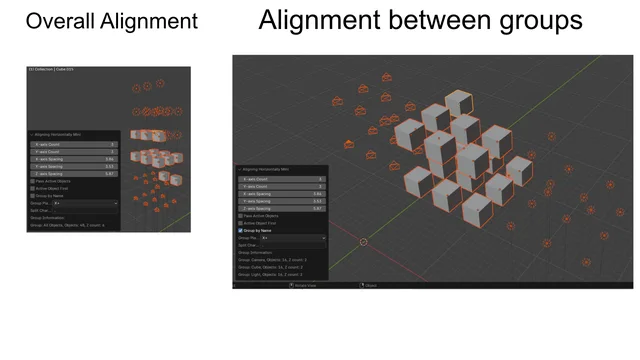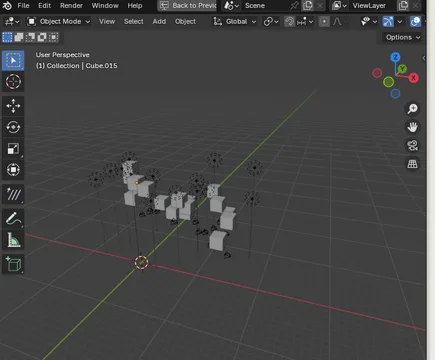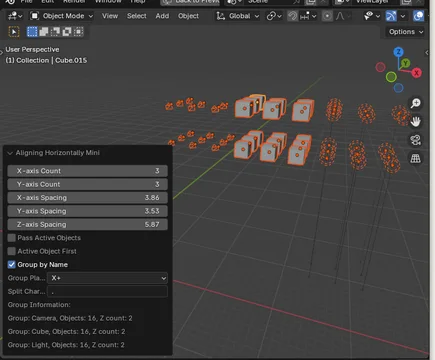Aligning Horizontally Mini
Aligning Horizontally Mini
Overview
Aligning Horizontally Mini is a Blender add-on that allows you to quickly and easily align selected objects in a customizable grid within the 3D viewport. This tool is perfect for artists and designers who need to arrange multiple objects in an organized manner, saving time and effort in layout tasks.
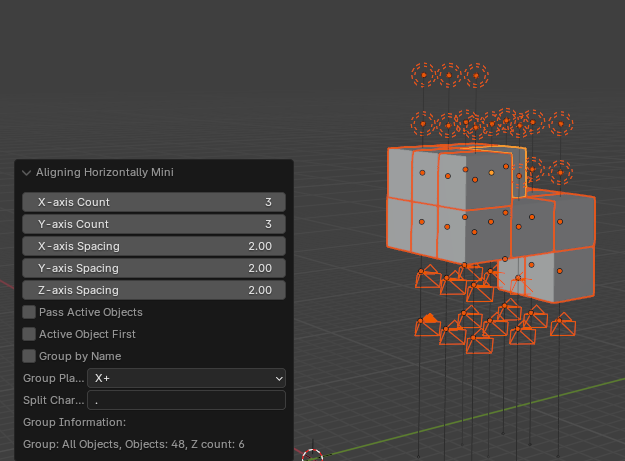
Features
- Align objects in a customizable grid layout
- Group objects by name for more organized arrangements
- Adjust spacing on X, Y, and Z axes
- Control the number of objects on X and Y axes
- Option to place the active object first in the arrangement
- Flexible group placement directions (X+, X-, Y+, Y-, Z+, Z-)
- Support for custom split characters for name-based grouping
Usage
- Select the objects you want to align in the 3D viewport.
- Go to Object > Transfrom > Align Objects in Grid.
- Adjust the settings in the operator panel to your liking.
- Click "Execute" to align your objects.
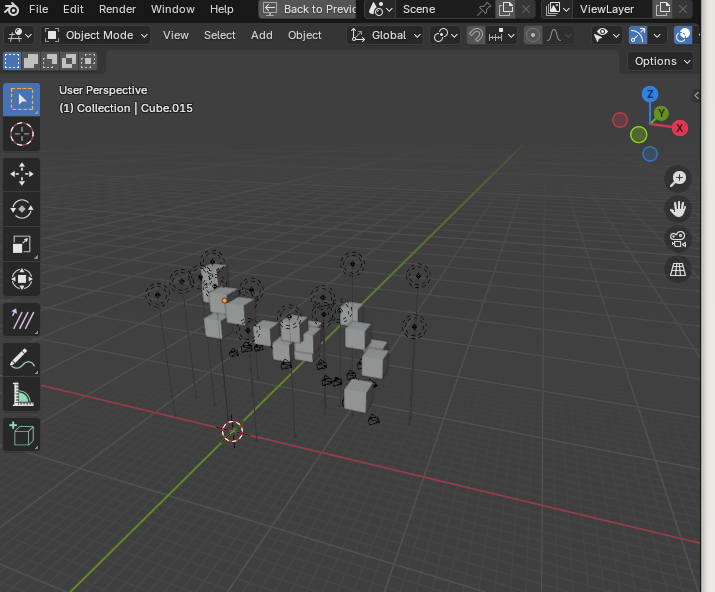
Settings
- X-axis Count: Number of objects to place on the X-axis
- Y-axis Count: Number of objects to place on the Y-axis
- X-axis Spacing: Space between objects on the X-axis
- Y-axis Spacing: Space between objects on the Y-axis
- Z-axis Spacing: Space between objects on the Z-axis
- Pass Active Objects: If checked, active objects will be removed from groups
- Active Object First: Sort the active object to the front of the arrangement
- Group by Name: Group and align objects based on their names
- Group Placement Direction: Specify the direction to place each group
- Split Character: Character used to split object names for grouping (default is ".")
Advanced Usage
Grouping Objects by Name
When "Group by Name" is enabled, objects are grouped based on the part of their name before the split character. For example, with the default split character ".", objects named "Group1.Object1" and "Group1.Object2" would be in the same group.
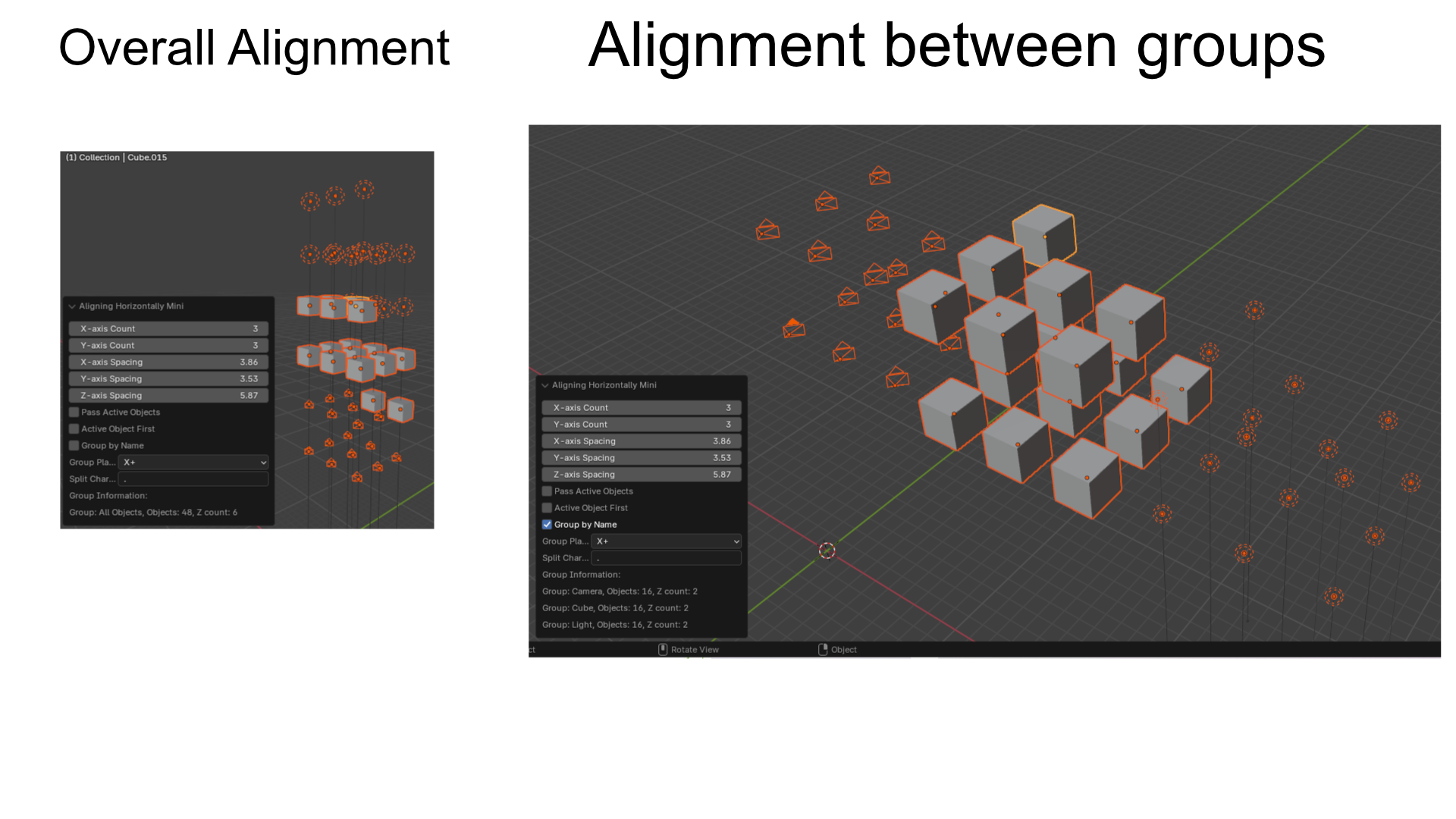
Group Placement Direction
The "Group Placement Direction" setting allows you to control how multiple groups are arranged relative to each other. This is particularly useful when working with large numbers of objects or complex scenes.
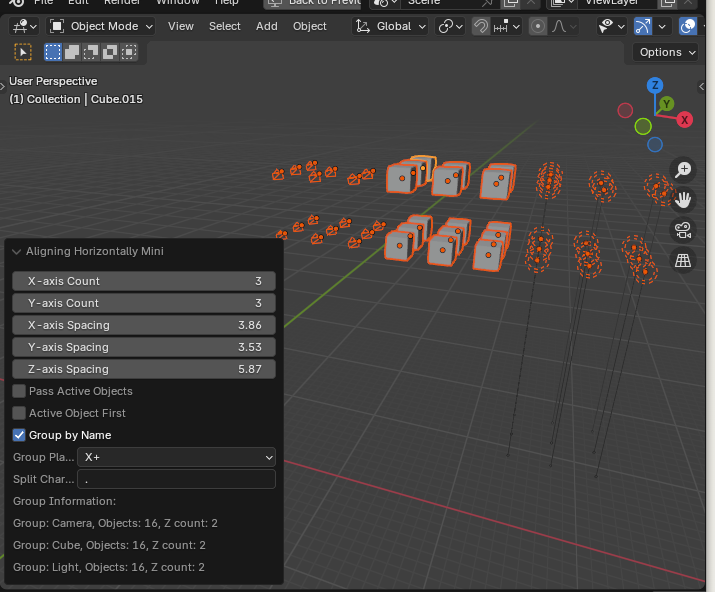
Tips and Tricks
- Use consistent naming conventions for your objects to take full advantage of the grouping feature.
- Experiment with different X and Y axis counts to find the most visually appealing arrangement for your scene.
- The Z-axis spacing can be used to create layered arrangements, perfect for organizing complex scenes or creating interesting visual effects.
Troubleshooting
- If objects are not aligning as expected, check that they are all selected before running the operator.
- Ensure that the "Pass Active Objects" option is unchecked if you want the active object to be included in the alignment.
- If grouping isn't working as expected, verify that your object names and split character are set correctly.
Support and Feedback
For support, feature requests, or to report bugs, please contact at hydrocallis@gmail.com.
We hope you find Aligning Horizontally Mini useful in your Blender projects!
What's New
1.0.1 September 10th, 2024
Additional support pages.